The Remote Data Stores Page
The purpose of the Remote Data Stores page in the Administration group, shown in the figure below, is allow the definition and management of your organization's remote data stores. For more information on how Orbital handles remote data stores, refer to the Remote Data Stores topic.
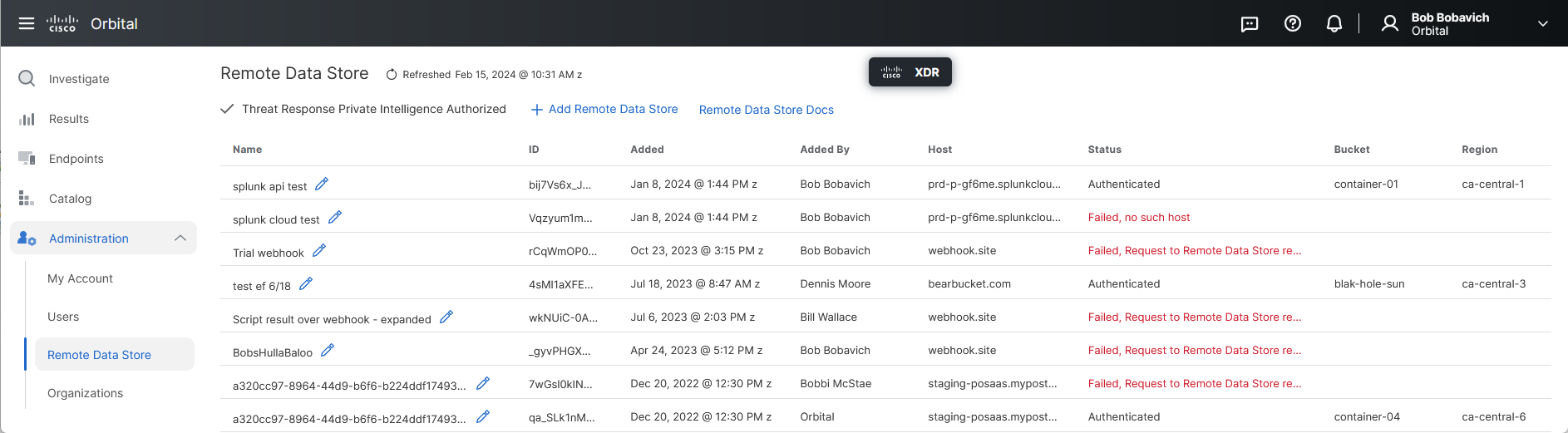
The Remote Data Stores Page User Interface Elements
The Remote Data Stores page consists of the following four user interface elements:
|
Page Refresh Display |
This element, shown in the figure below, is used to display the last date that the User listing was refreshed.
This element consists of two components, the Refreshed Link and the Date Set Link, discussed in the following two sections. |
|
|
|
The Refreshed Link |
This component, shown in the figure below, is used to refresh the organization's Remote Data Stores list.
To refresh the Remote Data Stores listing, simply click the link shown in the figure above. |
|
The Date /Time Link |
This component, shown in the figure below, is primarily used to display the date and time that the Remote Data Stores list was last updated.
Clicking the Date/Time link will display the Date/Time Link menu, shown in the figure below.
This menu displays the amount of time between the current time and the last time the Users list was updated, and allows you to:
|
|
|
Add Remote Data Store |
The Add Remote Data Store link, shown below, is used to add a new remote data store to the organization's usable datastore list.
Clicking this link will display the Add Remote Data Store dialog, shown in the figure below.
This popup window consists of the following six user interface elements: |
|
|
|
Destination |
The Destination radio button set is where you will define the remote data store service that will be used for the remote data store definition. Orbital integrates directly with Amazon S3™, Azure™, and Splunk™. Orbital also can use any custom data store that can receive an HTTP POST, authenticate, and be verified as described in the Under The Hood section of the Remote Data Stores topic. The default value for this button set is Default, which allows you to define your own remote data store service. Defining this value is required. |
|
|
Name |
This field is used to define the name of the new data store. This name must be unique in the organization. Naming a new remote data store is required. A unique name for the remote data store is required. |
|
|
URL |
This field is used to define the uniform resource locator (URL) of the remote data store service. This can be Amazon S3, Asure, or Splunk, as well as a custom remote data store service. Defining the URL to the remote data store's service is required. |
|
|
Token |
This field accepts the authentication token that you will obtain from the remote data store provider you are connecting to. Defining the remote data store's token is optional. You only need to define it if the service requires it. |
|
|
Fingerprint |
This field accepts the character string that is provided as the fingerprint for those remote data stores that provide a self-signed certificate. Refer to the Obtainting RDS Fingerprints section in the Setting Up Remote Data Stores topic. Defining the remote data store's fingerprint is optional. You only need to define it if the service requires it. |
|
|
Result Format |
This button pair is used to define the format that the results of the query or script will take when sent to the remote data store being defined. The valid values are compact and expanded. An example of a compact result format can be found in the Compact Formatted Result section of the Result Notifications topic. Also, an example of an expanded result format can be found in the Expanded Formatted Result section of the Result Notifications topic. The default value for this button set is Compact. Defining the format of the query or script results is required; however, you can leave the definition to the default value. |
|
|
|
It is important to understand that the data input fields of this popup will change depending on which remote data store Desalination you have selected to create.
|
|
Remote Data Store Docs |
The Remote Data Store Docs link, shown in the figure below, is used to open the Create a Remote Data Store API documentation.
|
|
|
The Remote Data Store List Pane |
The Remote Data Store List pane, shown in the figure below, is the area of the Remote Data Store page that displays all of the remote data stores that have been defined for your organization.
This listing displays the following information in the following eight columns: |
|
| Column Name | Description | |
|
Name |
This column displays the assigned name of the remote data store. Beside the name of the remote data store is the Edit Remote Data Store icon (
This dialog is the same as the Add Remote Data Store dialog; however, the remote data store definitions will populate the different screen elements. Additionally, you will also have the ability of deleting the currently listed data store. |
|
|
|
ID |
This column displays the Orbital-assigned ID number of the remote data store record. If you hover over a record's ID number, the Copy icon ( |
|
|
Added |
This column displays the date and time that the remote data store's Orbital record was created. Clicking the date and time value will display the record creation information popup, shown in the figure below.
|
|
|
Added By |
This column displays the name of the person or organization that created the remote data store definition. |
|
Host |
This column displays the name of the service that hosts the remote data store. | |
|
Status |
This column displays whether or not the remote data store host has authenticated the connection request. If the remote data store host is able to authenticate the request, the status message Authenticated will be displayed in the column. If; however, the remote data store host cannot authenticate the request or if the remote data store host does not exist, an error message will be listed in this column. |
|
|
Bucket |
This column displays the name of the bucket that contains the remote data store. This column only displays values from both Amazon S3 and Azure remote data store definitions. | |
|
|
Region |
This column displays the name of the Amazon S3 region that is used by the remote data store definition. This column only displays values from Amazon S3 remote data store definitions. |
Remote Data Store Errors
Any remote data store errors will be displayed in Orbital's remote data store dropdown lists, similar to the one shown in the figure below.
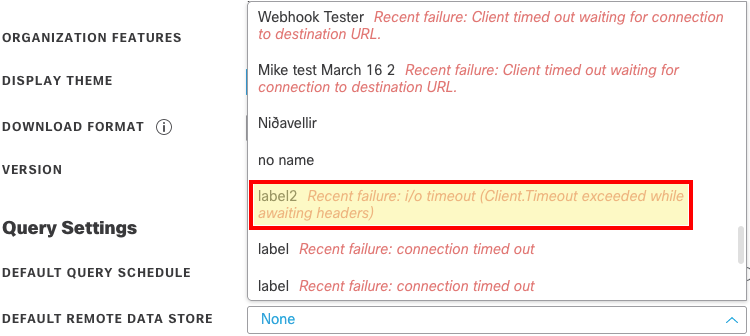
These lists are located on the My Account page of the Administration group and the Schedule Orbital Query popup of the Investigate page.
The error message will appear in red, italicized text beside the remote data store listing in the dropdown.
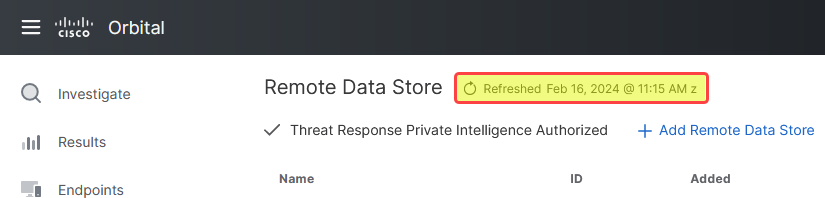
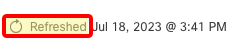
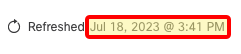
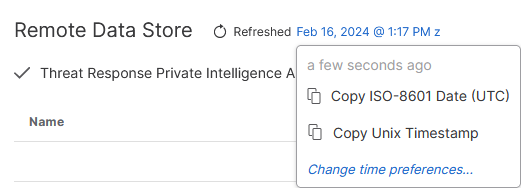

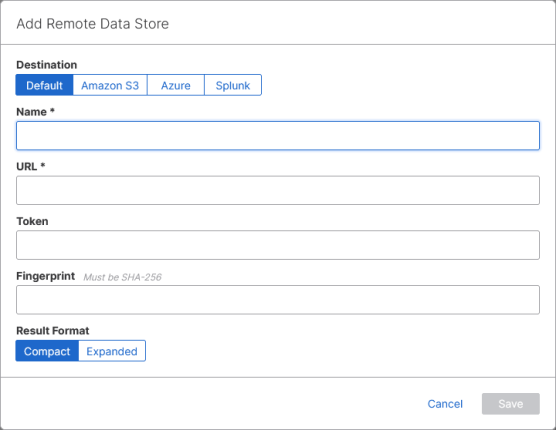

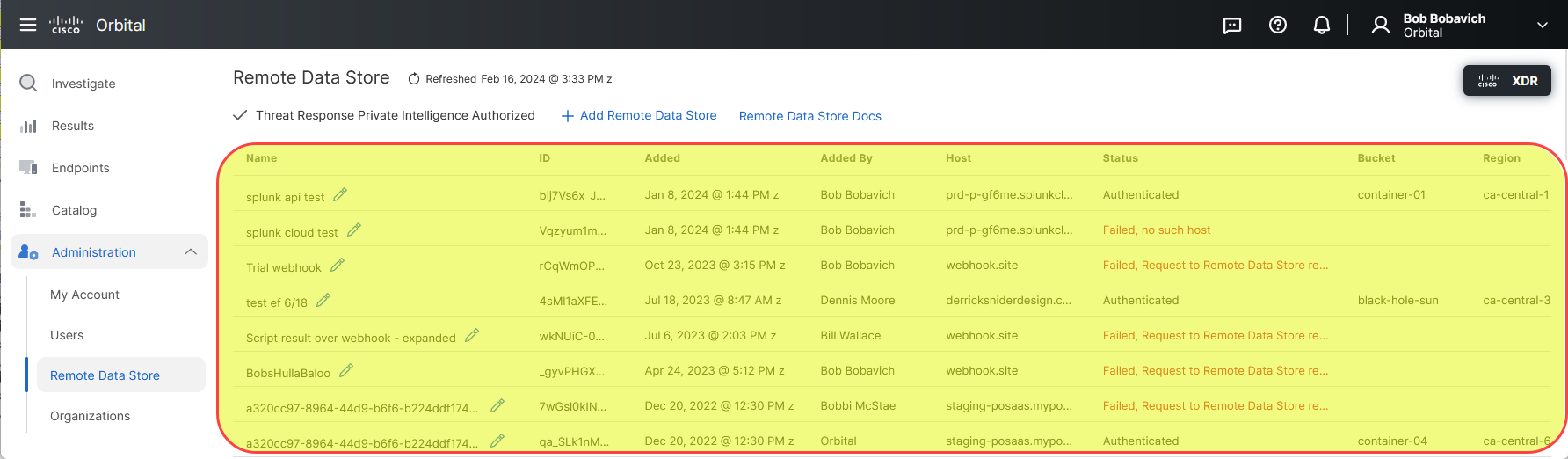
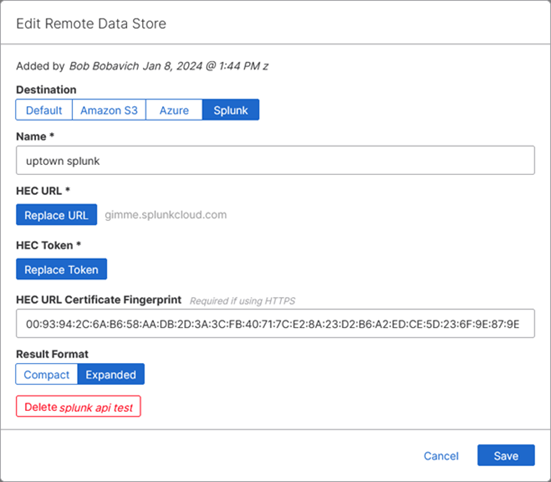
 ) is displayed. Clicking the icon will copy the ID number to the clipboard.
) is displayed. Clicking the icon will copy the ID number to the clipboard.